在CentOS上安装LNMP和Nginx配置多台虚拟主机。
概述
Nginx是开源、高性能、高可靠的Web和反向代理服务器,功能和Apache相似。
主要优点:
①高并发响应性能好,能支持高达5w个并发连接数;
②反向代理性能好(可用于负载均衡);
③内存和cpu占用率低(为Apache的1/5~1/10)。
最常见的使用场景:
①静态资源服务,通过本地文件系统提供服务;
②反向代理服务,包括缓存、负载均衡等;
③API服务,OpenResty。
我是使用Nginx + uWSGI搭建Python Web项目的服务器。
安装LNMP
LNMP指的是Linux+Nginx+MySQL+PHP
这里可以只安装Nginx,之前想学PHP,所以一直安装的都是LAMP,现在改成LNMP,也可以安装LNMPA。
一键安装LNMP:https://lnmp.org/install.html
安装完成后,查看安装目录:
cd /usr/local/nginx
Nginx基本结构如下:
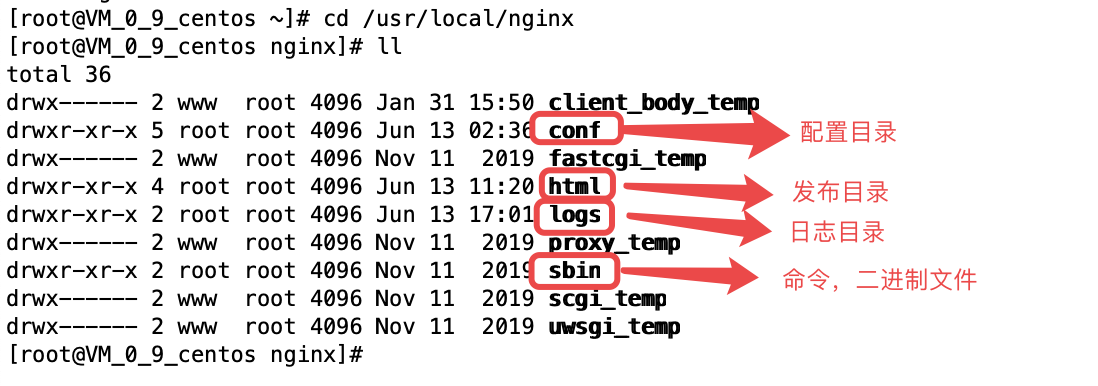
常用命令:
# 启动
service nginx start
# 停止
service nginx stop
# 重新启动
service nginx restart
# 重新加载
service nginx reload
修改配置文件:
vim /usr/local/nginx/conf/nginx.conf
最简单的配置文件:
user www www;
worker_processes auto;
events
{
use epoll;
worker_connections 51200;
multi_accept off;
accept_mutex off;
}
http
{
include mime.types;
default_type application/octet-stream;
sendfile on;
keepalive_timeout 60;
server {
listen 80; # 端口
server_name location; # 主机名
location / {
root html; # 项目根目录
index index.html index.htm; # 起始页
}
}
include vhost/*.conf;
}
server节点下listen为监听的端口,默认是80;server_name是虚拟主机的名字;location是设置映射,默认映射到/usr/local/nginx/html/目录下的index.html,index.htm文件。
修改配置文件后需要执行命令重启Nginx服务器:
$ /usr/local/nginx/sbin/nginx -s reload
配置和添加虚拟主机
我们可以使用Nginx部署多个网站,每个网站部署在一台虚拟主机上。Nginx的配置文件中每一个server都代表一个虚拟主机,想要添加虚拟主机的话,在配置文件中添加一个server节点,并重新加载配置即可。
1、添加server节点
user www www;
worker_processes auto;
events
{
use epoll;
worker_connections 51200;
multi_accept off;
accept_mutex off;
}
http
{
include mime.types;
default_type application/octet-stream;
sendfile on;
keepalive_timeout 60;
server {
listen 80;
server_name www.ipythondev.com;
location / {
root /home/JairusTse/proxy-tool/;
index index.html index.htm;
}
}
server {
listen 80;
server_name www.lifetree.cn;
location / {
root /usr/local/nginx/html/site1/;
index index.html index.htm;
}
}
include vhost/*.conf;
}
配置完成后,记得重新加载配置:/usr/local/nginx/sbin/nginx -s reload
如果直接这样通过域名访问,会出现“403 is forbidden“的报错,需要web目录的操作权限:
$ chmod -R 755 /home/JairusTse
配置成功的话,上面的配置可以通过http://www.ipythondev.com访问/home/JairusTse/proxy-tool/目录下的index.html文件,通过http://www.lifetree.cn访问/usr/local/nginx/html/site1/目录下的index.html文件。
2、给每个虚拟主机添加配置文件
如果部署了几十上百个虚拟主机,为了方便管理,可以给每个虚拟主机添加配置文件。
创建/usr/local/nginx/conf/vhosts目录,创建与虚拟主机名一致的配置文件:
$ mkdir /usr/local/nginx/conf/vhosts;
$ cd /usr/local/nginx/conf/vhosts;
$ vim www.ipythondev.com;
配置文件内容:
#www.ipythondev.com
server {
listen 80;
server_name www.ipythondev.com;
location / {
root /home/JairusTse/proxy-tool/;
index index.html index.htm;
}
}
修改Nginx配置文件:
user www www;
worker_processes auto;
events
{
use epoll;
worker_connections 51200;
multi_accept off;
accept_mutex off;
}
http
{
include mime.types;
default_type application/octet-stream;
sendfile on;
keepalive_timeout 60;
# 加载vhosts目录下所有配置
include vhost/*.conf;
}
同样,配置完后需要重启Nginx使配置生效。
完。

公众号:JairusTse的日常
(转载本站文章请注明作者和出处 JairusTse的技术博客)